Zoho Whatsapp
You can easily integrate Whatsapp with Zoho CRM in just a few steps and with minimal permissions. Once the integration is complete, you will be able to send Whatsapp messages to your leads, contacts, or accounts.
This page outlines the installation process for the Whatsapp plugin with Zoho CRM.
Installation
To install the Azmarq Whatsapp plugin, perform the following steps:
- Sign in to your Zoho CRM account.
- On the left navigation bar, click Marketplace then click All and then click Installed.
- In Search apps, enter Azmarq , and then press ENTER.
- Click the Azmarq widget. The Azmarq Whatsapp for Zoho CRM page appears.
- Click Install. The installation process gets completed.
- Select I have agreed to the Terms of Service. Click Terms of Service to view details about the terms of service.
- Select I authorize Azmarq Omni to access and process my data as required.
- Click Continue to complete the integration successfully.
- Install for admins only - Installs plugin only for the admin users.
- Install for all users - Installs plugin for all the users.
- Choose profiles - Installs plugin only for specific profiles (users).
- On the menu bar, click Leads, Contacts, or Accounts.
- Select the desired Leads, Contacts, or Accounts and click Azmarq Sender. The Send Whatsapp page appears.
- Select Phone Number Id - Click the arrow next to wabaId to view the list. You can choose a Phone Number Id .
- Campaign Name - Enter a Campaign name you want to send whatsapp with.
- Select Template - Click the arrow next to select template to view the list. You can choose a template.
- Variables - If your template contains dynamic variables, a variable input box will appear for mapping data.
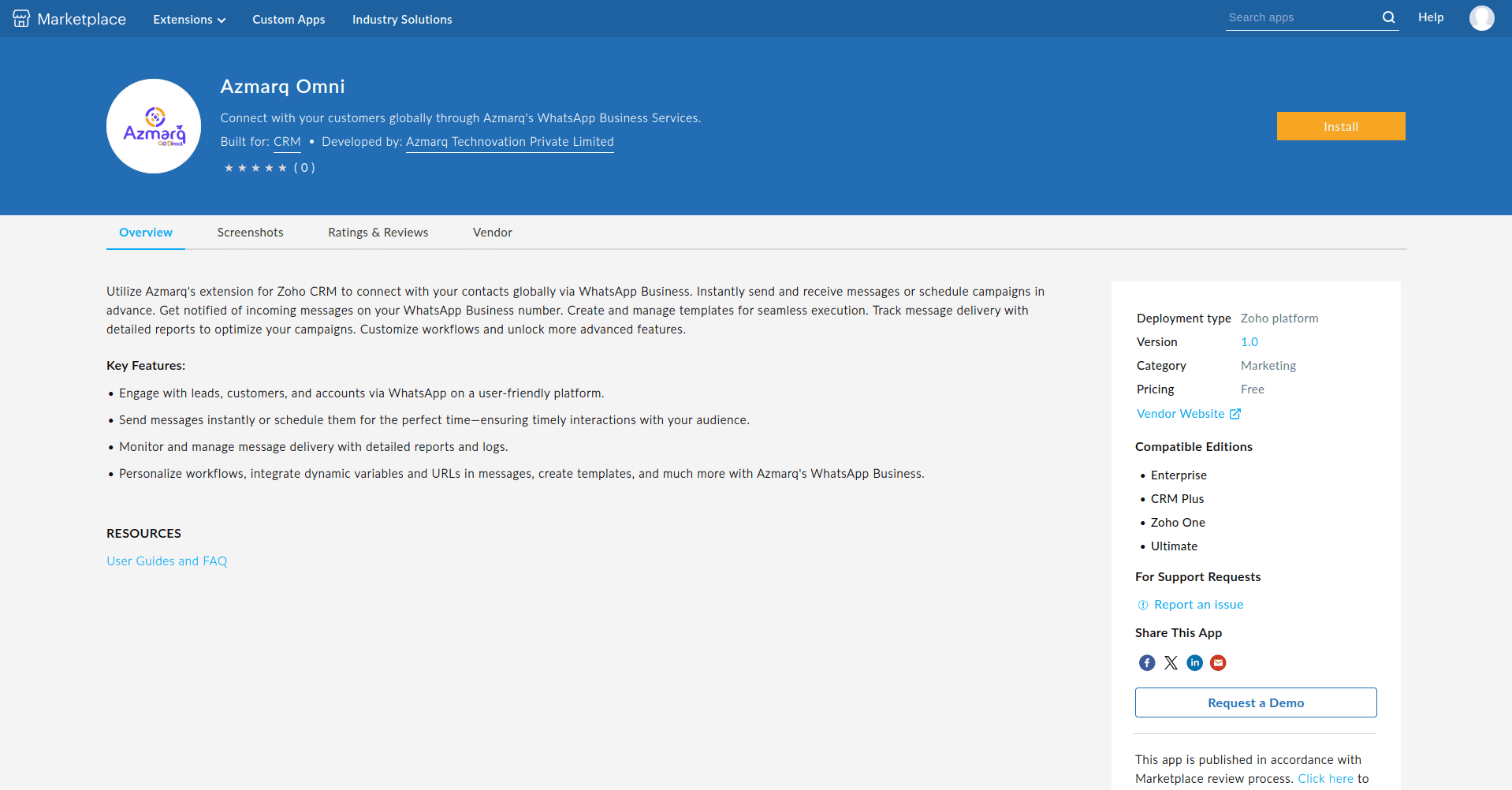
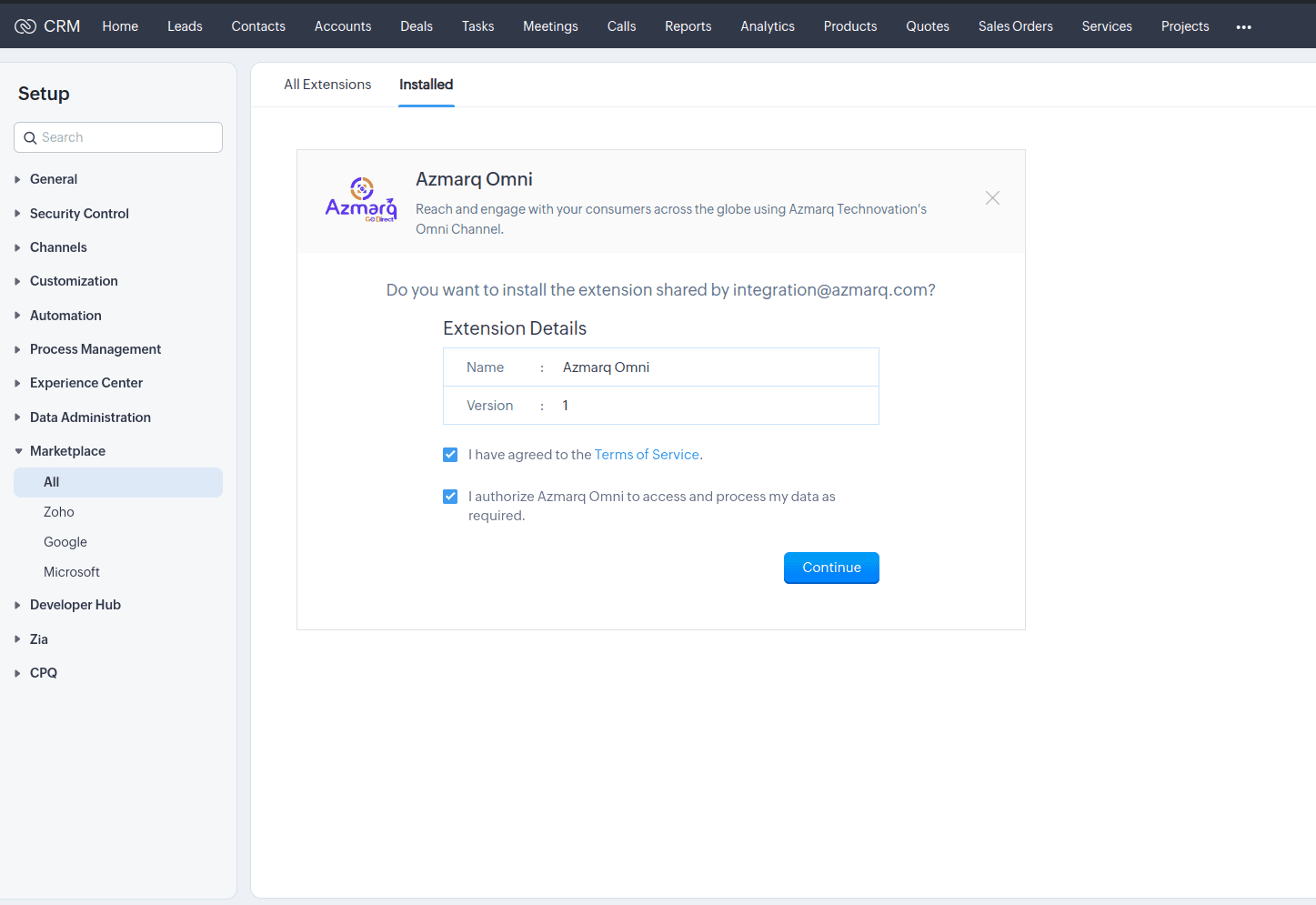
The Azmarq Omni page with the Choose Users/ Profiles section appears.
Select one of the following options:
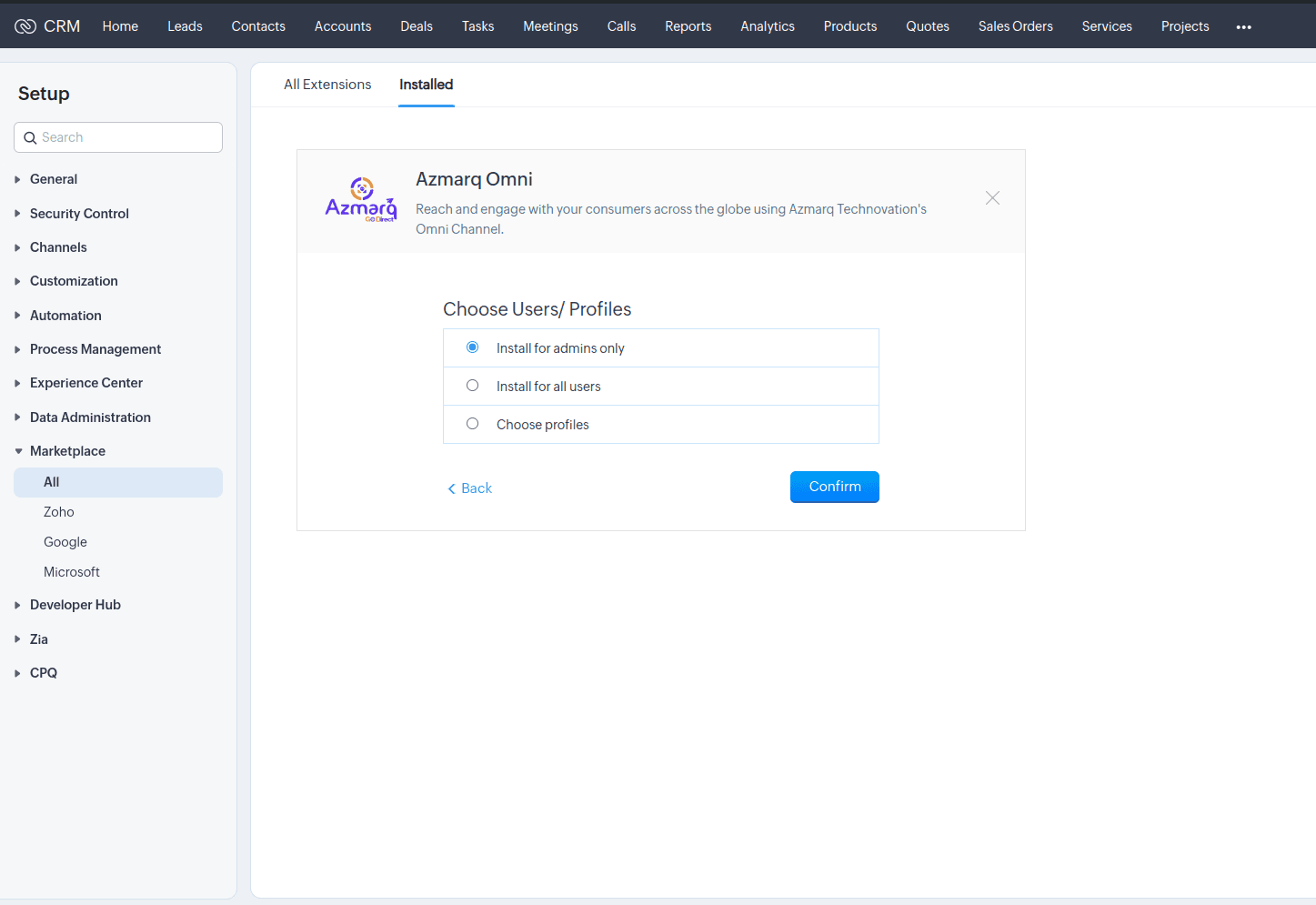
Click Confirm. The plugin installation process continues.
After successful installation, the Azmarq Omni appears you have to login with azmarq omni.
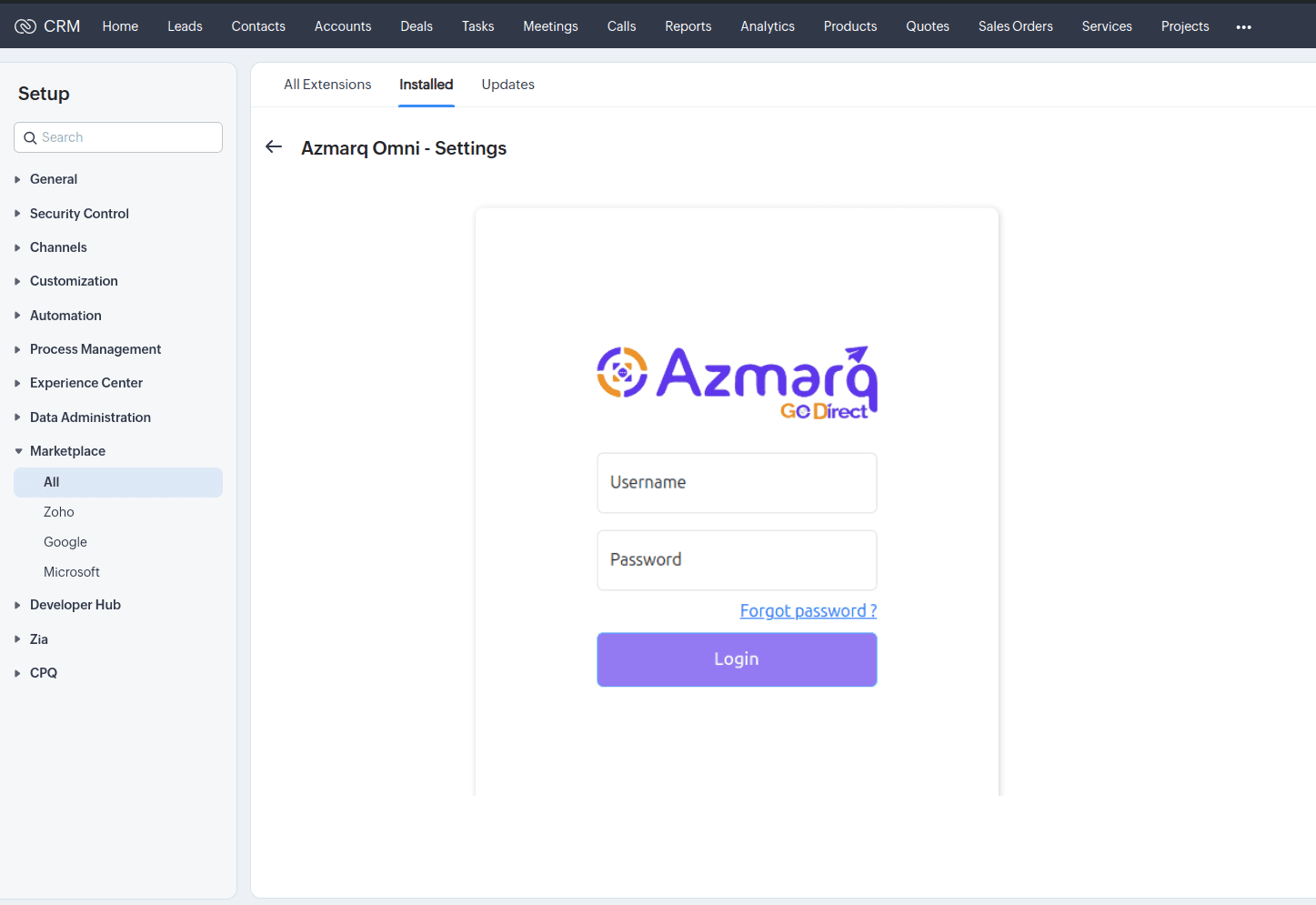
After successful login, the Azmarq Omni - Settings page appears.
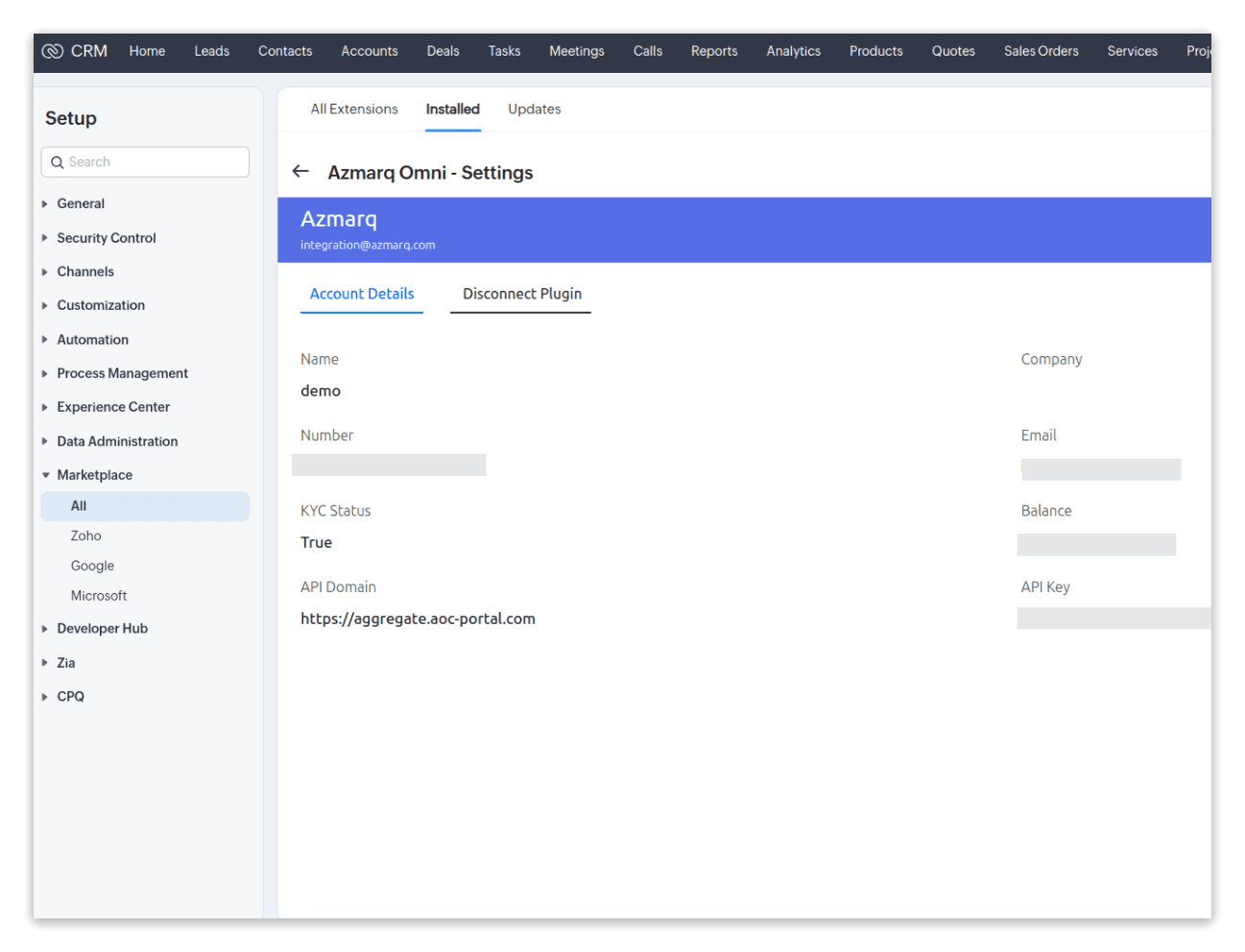
Send Whatsapp to Leads, Contacts, or Accounts.
To send Whatsapp to Leads, Contacts, or Accounts, perform the following steps:
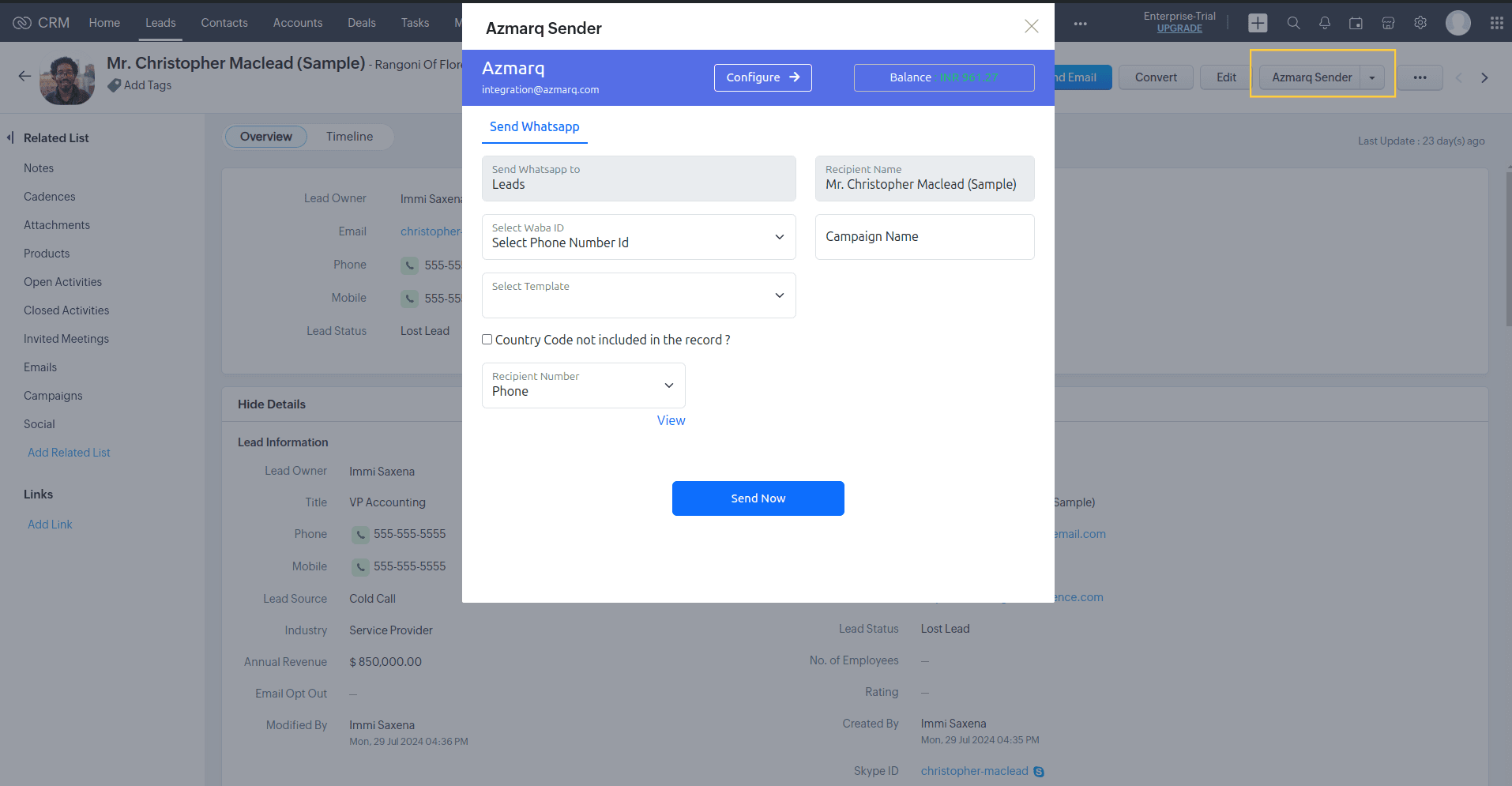
The Send Whatsapp section has the following options:
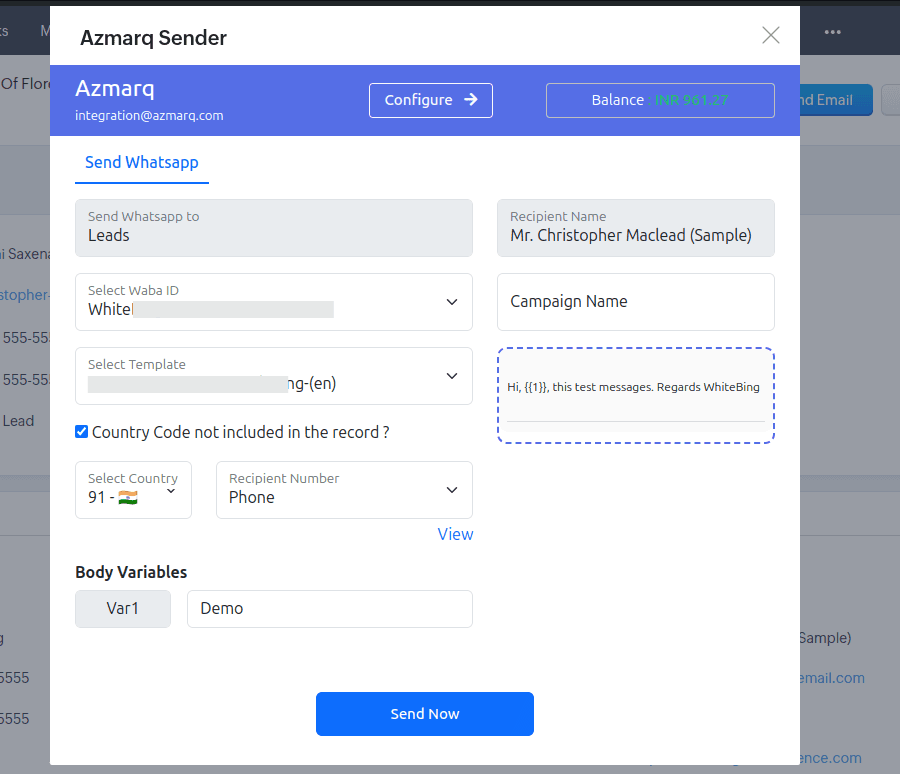
Click Send Now to send an immediate message. The "Whatsapp Request Submitted Successfully" message appears.